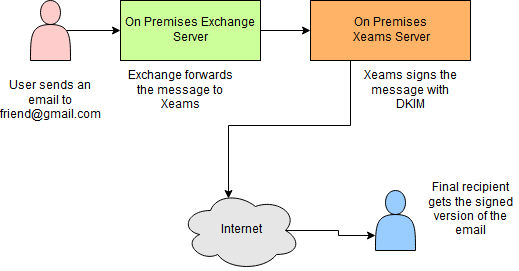MS Exchange and DKIM
Signing outbound emails with a DKIM signature is a challenge in MS Exchange as it does not
support this feature natively. One solution is to install third-party packages on your Exchange
server that accomplishes this task. There are two problems using these solutions:
- You have to create the public/private key manually
- These plugins run inside MS Exchange's memory space. A minor bug in the plugin can bring the entire Exchange server down.
A better approach
Using the following instructions you can get up and running with DKIM in less than 15 minutes.
Once completed, the outbound email flow will look like:
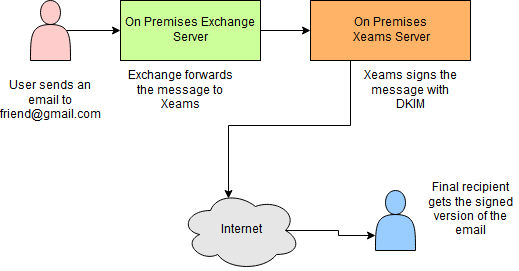
- Install Xeams on any machine within your LAN. Although you can install it on
the same machine as Exchange, a cleaner solution is to use a different machine.
Installing Xeams is just a matter of running setup.exe that you can download from here. The Community Edition
of Xeams will suffice since you will not be using the filtering features of Xeams.
- Setup Xeams in Stand-Alone mode and do not create any local users
- Configure the SMTP server in Xeams to accept emails on port 25
- Add Exchange Server's IP address among the IP addresses allowed to relay
- Disable filtering Xeams by un-checking Enable Filtering option under Filter Management/Score Configuration
- Select DKIM under Filter Management to create a DKIM signature. Refer to this page for details.
- Configure the Send Connector in your Exchange server to forward outbound emails to the IP/Host name where Xeams is running