Product » A free email server for Windows and Linux
You must agree to Xeams end user license agreement before downloading this software.
I accept
I decline
Download Xeams
Select Your Operating System
Important: Do not reinstall Xeams if you're running into a problem. Reinstalling will also restore your configuration to factory defaults.

Windows

Linux

MacOSx
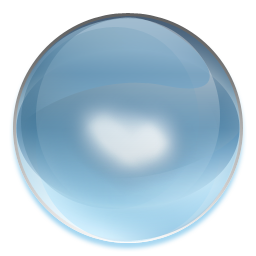
Other
Virtual Machine

QNAP Package
Installation Instructions
Follow the steps below to install Xeams on a Microsoft Windows machine.- Log in as Administrator
- Download the installer.
- Extract the zipped file and run setup.exe
- Towards the end of installation, the installer will install a new service for Xeams and will start it in the back-ground. In future, use Windows services applet in the Control Panel to start and stop the service
- Using your browser connect to
http://localhost:5272
VERY IMPORTANT - Do NOT install Xeams in the Program Files folder, particularly if you are installing it on Windows Vista or 2008. The server
creates several folders and files in the installation directory once the program starts running. You will run into permission problems if you try to install it in the Program Files folder.
FIPS 140-2
Download this file if you're looking for FIPS 140-2 compliant installer.Installation Instructions
Follow the steps below to install Xeams on a Linux machine.- Log in as root
- Download the installer
- Extract the tar file using the following command
tar -xf XeamsLinux64.tar
- Ensure the permissions for Install.sh is set as an executable. If not,
use the
chmod +x Install.shcommand to change its permission - Execute Install.sh script by running the following command:
./Install.sh - By default, the installation script will install the server in
/optfolder. You can change this location to any other value if desired. Additionally, it will create necessary scripts in/etc/init.d/folder so that the server comes up when you restart the machine. - Using your browser connect to
http://localhost:5272
FIPS 140-2 Compliant
Click here if you're looking for a FIPS 140-2 Compliant Xeams for Linux.Installation Instructions
Follow the steps below to install Xeams on MacOSx- Log in as root
- Download the installer
- Extract the tar file into any directory using the following command
gunzip -c XeamsJava.tar.gz | tar -xvf -
- Change the permissions on run.sh so that it becomes an executable by using the
following command.
chmod +x run.sh - Execute run.sh to start the server
- Optionally, write a script to start the server when the machine restarts. Refer to the documentation for your platform to see how to run scripts at startup.
- Using your browser connect to
http://localhost:5272
Installation Instructions
Follow the steps below to install Xeams on any other platform including UNIX (Solaris, HP-UX, AIX) and BSD.- Log in as root
- Download the installer
- Extract the XeamsJava.tar file using the following command
tar -xf XeamsJava.tar - Next, extract the XeamsJava.tar.gz file into any directory using the following command
gunzip -c Xeams.tar.gz | tar -xvf -
- Change the permissions on run.sh so that it becomes an executable by using the
following command.
chmod +x run.sh - Execute run.sh to start the server
- Optionally, write a script to start the server when the machine restarts. Refer to the documentation for your platform to see how to run scripts at startup.
- Using your browser connect to
http://localhost:5272
IMPORTANT: Installation file for these platforms does not come with a JRE (Java Runtime Environment). Therefore, you will need to install a JRE before installing Xeams. Additionally,
If you are installing the server on Solaris, it is very likely that the JRE is already installed on the machine.
java must be in your machine path.
If you are installing the server on Solaris, it is very likely that the JRE is already installed on the machine.
