Tagging Body for Incoming Emails
Starting v7.0, companies can optionally add a custom message, which is added to the body of incoming email messages. This message help novice user think twice before clicking links or opening file attachments.
Example
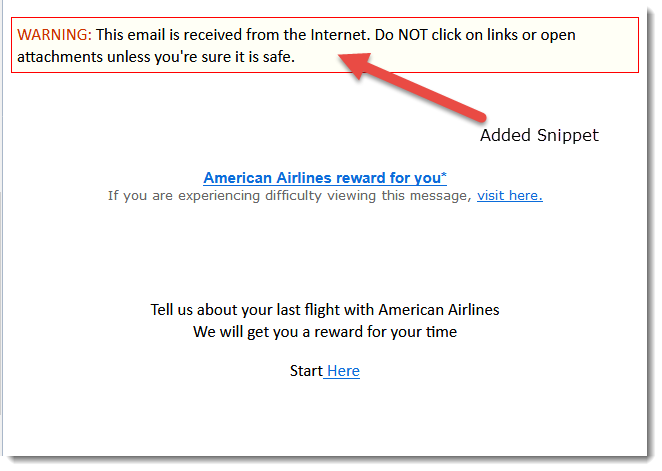
Body tag is read from a file. You must create this file on the machine where Xeams is running.
Sample File
Copy the following contents and save it to a file.<p style="border:1px solid red; background-color:#fffff6;padding:5px;"> <span style="color:#cc3300">WARNING:</span> This email is received from the Internet. Do NOT click on links or open attachments unless you're sure it is safe.</p>Although you can save this file in any folder, we recommend saving it in $INSTALL_DIR\config where Xeams put every other configuration file. For example:
C:\Xeams\config\externalBodyTag.htm
Steps to Configure
- Login as admin to the web interface
- Go to Filter Management → Score Configuration
- Specify the file name External Body File. This can be a relative path with respect to the $INSTALL_DIR.
For example,
config/externalBodyTag.htm. It can also be an absolute path.
