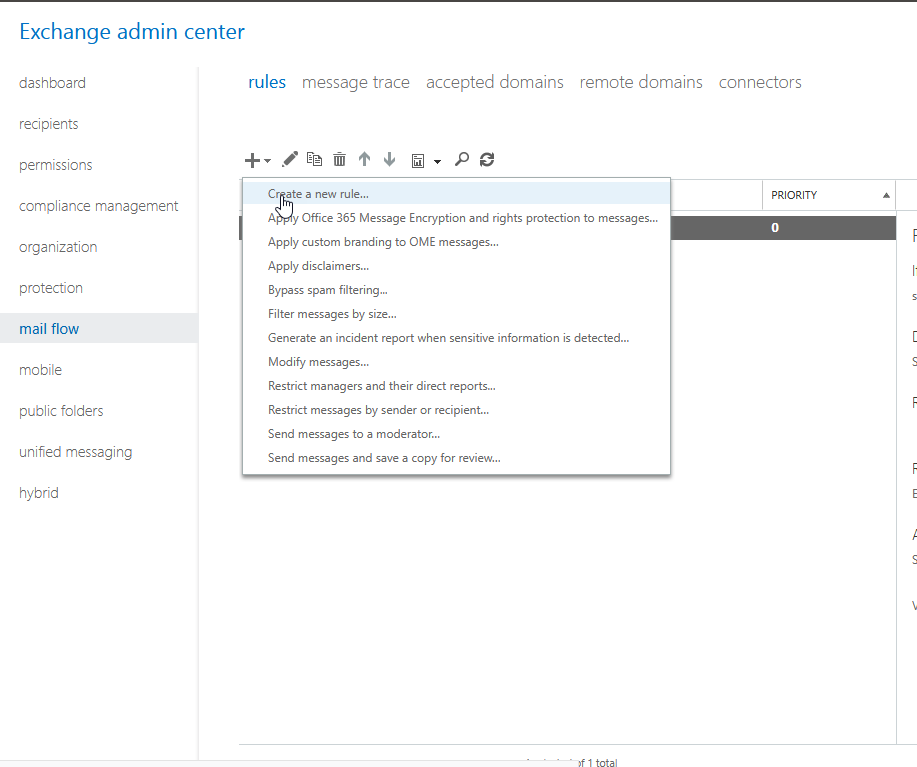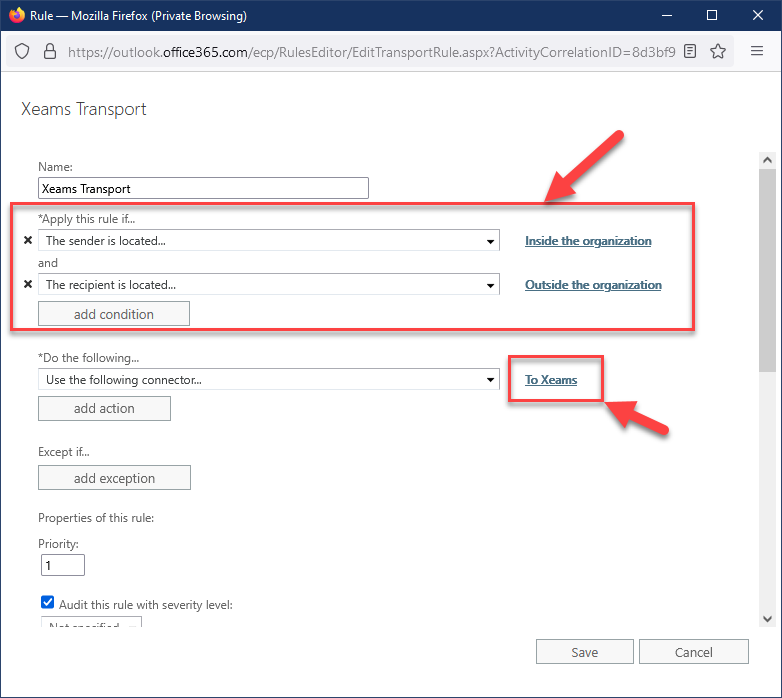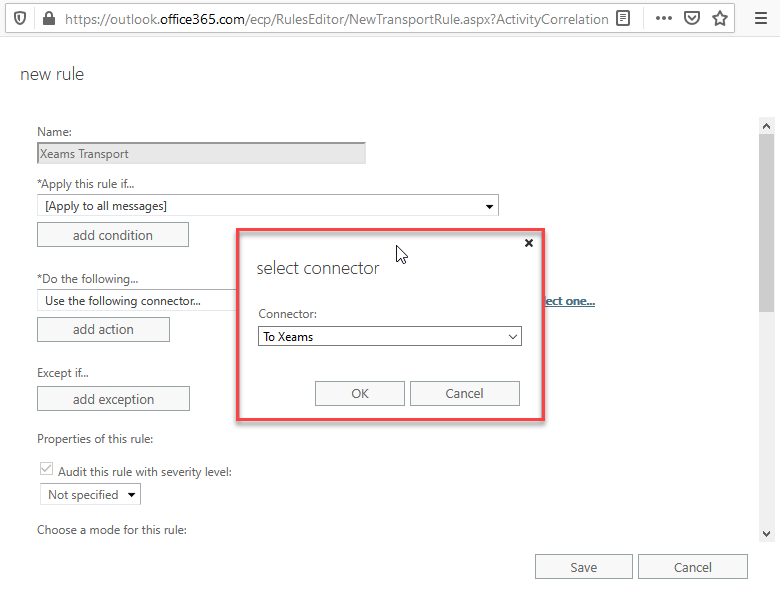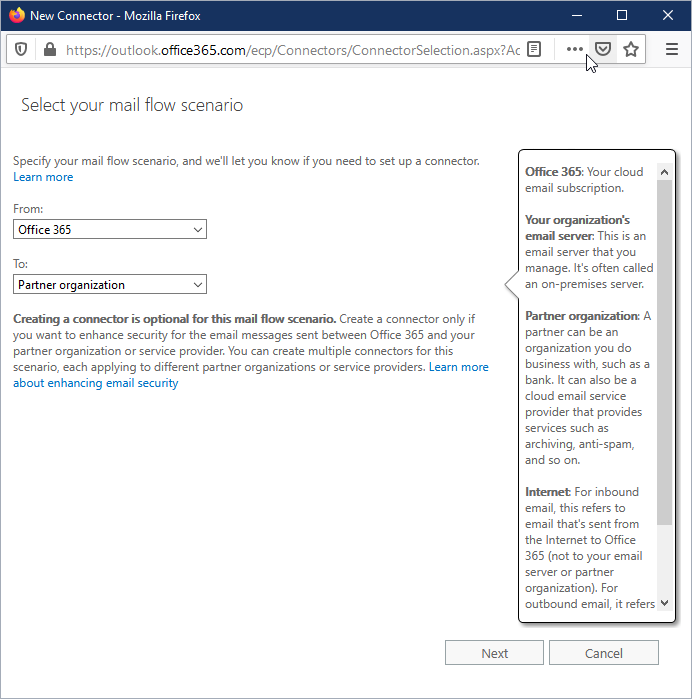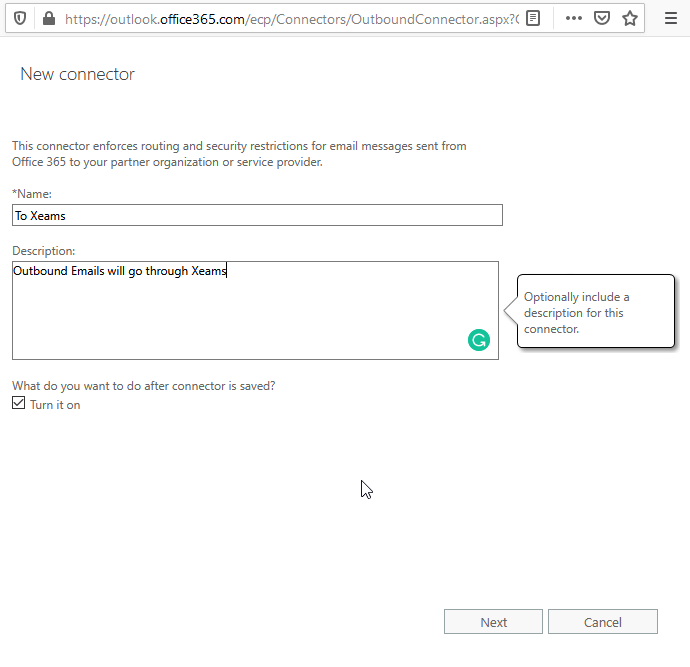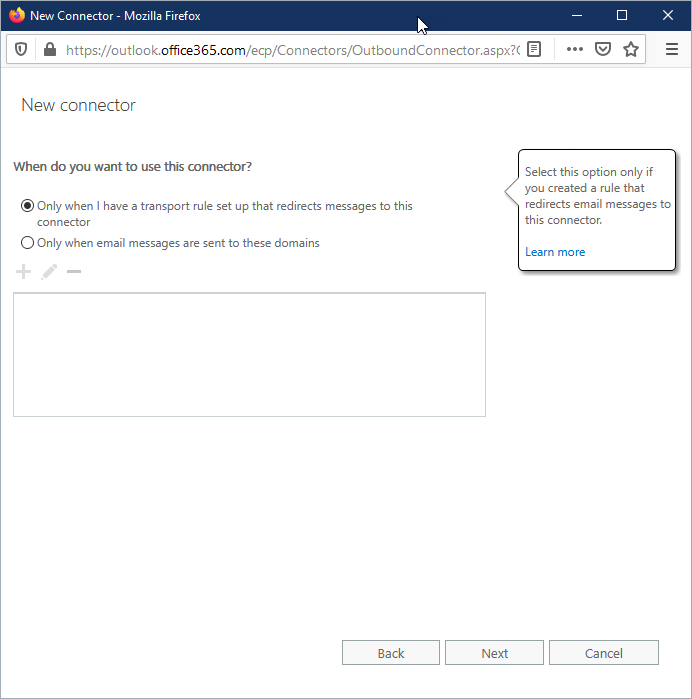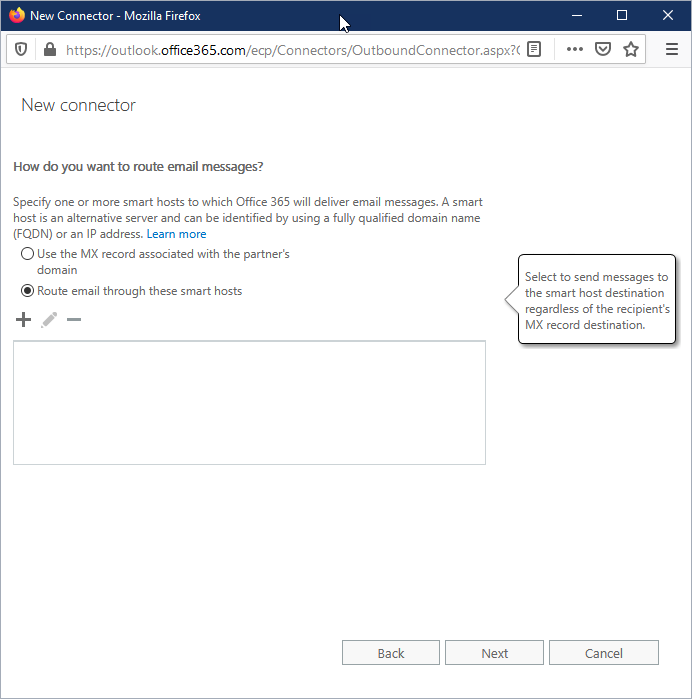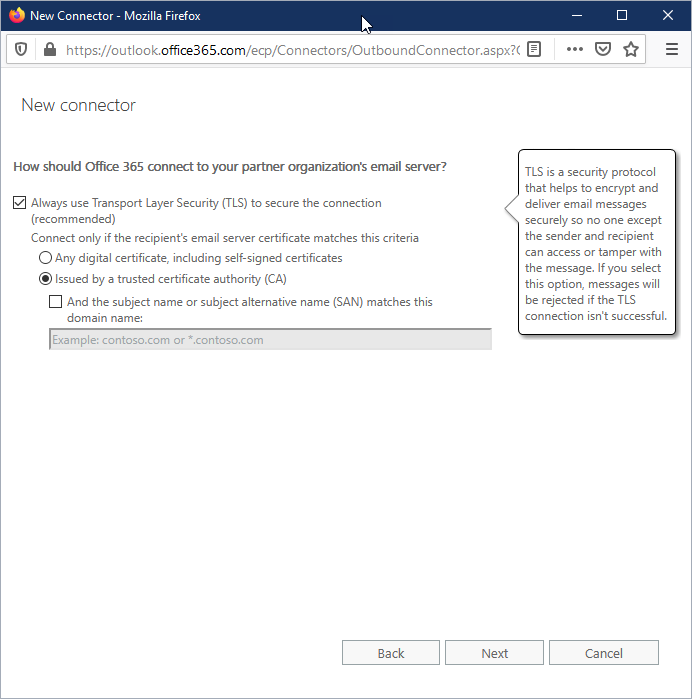Configuration within Xeams
- Allow Xeams to relay emails from Exchange using the following steps:
- Go to Server Configuration / SMTP Configuration
- Click the tab for Relaying
- Add
*.outbound.protection.outlook.com for Host name/IP address.
- Put
yourDomainName.com in the Sender Restrictions field.
- Click Add Host
Configuration within Exchange
This is a two-step process. First you have to create a
Send-Connector and then have to create a transport rule.
Following steps demonstrate the steps:
Creating a Connector
- Go to mail flow, connectors
- Create a new connector. Screen shot...
- Specify a name and ensure check Turn it on. Screen shot...
- Next, select the answer for Transport Rule. Screen shot...
- Select Route emails through these smart hosts and specify the public IP address of your network (where Xeams is running). Screen shot...
- Enable TLS if SSL is enabled on your Xeams. Screen shot...
- Finally, ensure the settings are correct and save
Creating a Transport Rule
- Click Create a new rule... in mail flow. Screen shot...
- Click More Options towards the bottom
- Apply this rule to messages where sender is located inside the organization and Redirect the message to... previously created connector. Screen shot...
- Choose the connector. Screen shot...
- Save