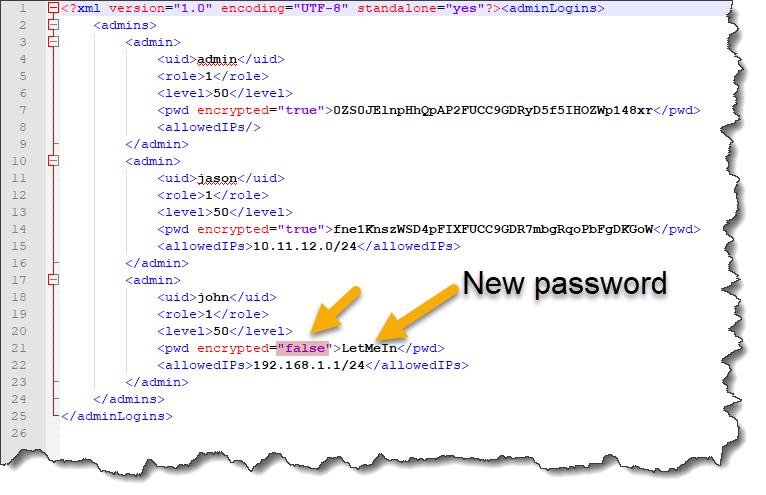Resetting the admin password
- Locate the installation folder of Xeams on your machine. default installation directory:
- Windows -
C:\Xeams
- Linux -
/opt/Xeams
- QNAP -
/share/MD0_DATA/.qpkg/Xeams or /share/CACHEDEV1_DATA/.qpkg/Xeams
Note: The number in the directory may vary
- Locate
config/admins.xml file and open it any editor
- Change the
encrypted attribute to false and replace the password with a desired value. See example below
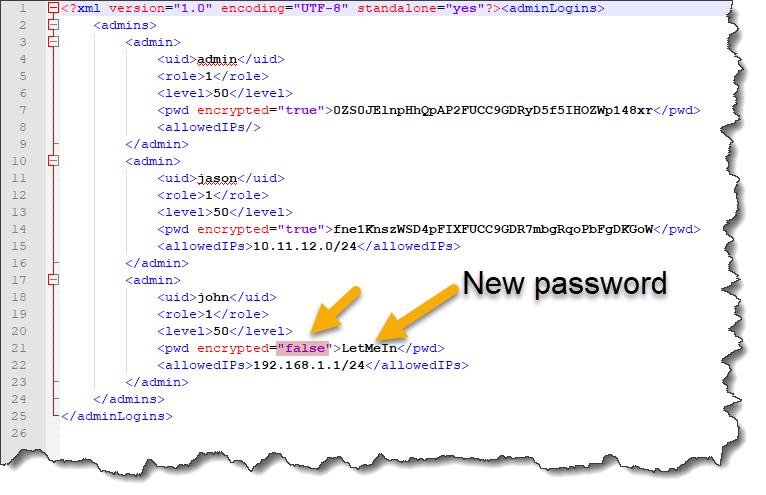
- Restart Xeams and try logging in again using the new password
- Go to Access Control under Server Configuration and change the password again. This will encrypt
the values again in the XML file.
- Locate the installation folder of Xeams on your machine. default installation directory:
- Windows -
C:\Xeams
- Linux -
/opt/Xeams
- QNAP -
/share/MD0_DATA/.qpkg/Xeams or /share/CACHEDEV1_DATA/.qpkg/Xeams
Note: The number in the directory may vary
- Locate
config/sm.dat file and rename it to something else or move it to a different folder
- Restart Xeams
- Try logging in again using
admin for user and letmein for password
- Change the admin password on the following screen to something else