Product » A free email server for Windows and Linux » FAQ » Which email
Integration with Microsoft Exchange
Xeams can be used with any email server including Microsoft Exchange. The following image demonstrate a network diagram of how Xeams works hand-in-hand with Microsoft Exchange.
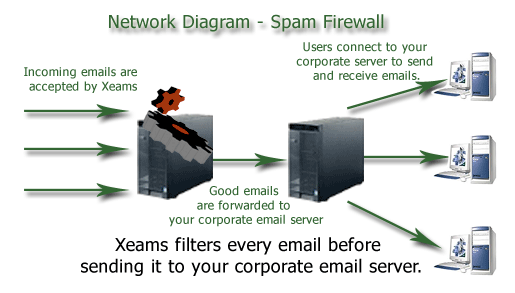
Benefits of using Xeams with Microsoft Exchange
- Automatic message archiving
- Company policy enforcement
- Extensive Reporting
- Zero configuration required on your Exchange server. No DLLs to install
How does it work
Consider the following scenario.- You have an existing MS Exchange server that is being used to handle your companies email.
- The internal IP address for your Exchange server is 192.168.1.20
- You want to install Xeams to filter Spam/Junk messages.
Installation Steps
- Download and install Xeams on any machine on your network. Let's say the IP address of this machine is 192.168.1.30
- During initial setup, select Spam Firewall as the server mode (You could also select the Hybrid mode)
- Specify 192.168.1.20 as the IP address of your corporate email server and enable Smtp Proxy Server.
- Once the initial setup is complete, launch Microsoft Outlook or any other email client, specify 192.168.1.30 (where Xeams is running) as the SMTP server and send a test message.
- Confirm you receive this message in your Inbox
- Now configure you network firewall to route SMTP traffic (TCP/IP port 25) to 192.168.1.30 instead of 192.168.1.20.
- Messages now route through Xeams
Frequently Asked Questions
Question: Can I install Xeams on the same machine where Exchange is running?
Answer: Absolutely. There are two ways to install Xeams on the same machine.
- Assigning another IP address to the machine, OR
- Configuring MS Exchange's SMTP port from 25 to some other value.
Question: How do I use Xeams for outbound emails?
Answer: You can setup a smart host in Exchange. Once smart host is set, Exchange will forward messages to Xeams before they are actual delivered to the final destination.
