Document information
| Document ID: | 4573 |
|---|---|
| Subject: | Configuring MS Outlook, Thunderbird or Apple Mail for sending email (SMTP Server) |
| Creation date: | 12/14/15 4:35 PM |
| Last modified on: | 1/13/22 3:02 PM |
Configuring email clients for sending emails.
Outbound emails are always sent to an SMTP server. The following section describes how to configure Microsoft Outlook and Mozilla Thunderbird to specify an SMTP server.
How to Change the SMTP Server with Microsoft Outlook 2003
The following steps demonstrate how to configure MS Outlook 2003 to use Xeams or any email server for outbound emails.- Launch Outlook
- From the Outlook menu bar select Tools then select email Accounts from the drop down menu.
- Check the radio button next to View or change existing email accounts, then click Next.
- The Name field should list the account. Highlight the account by selecting it with the mouse then click the Change button.
- Modify the Outgoing mail server (SMTP) field to the IP address or host name of the machine where Xeams is running.
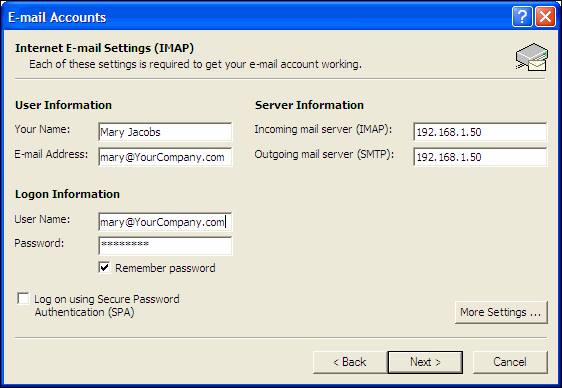
- If you have configured Xeams to use SMTP Authentication, do the following (otherwise skip the following 5 steps):
1. Click the More Settings... button.
2. Click on the Outgoing Server tab.
3. Check the box next to My outgoing server (SMTP) requires authentication.
4. Check the radio button next to the words Use same settings as my incoming mail server.
5. Click the OK button when finished.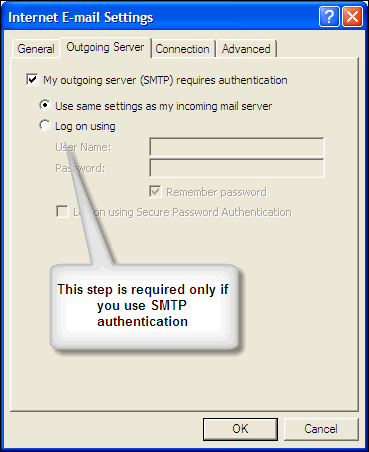
- Click the Next button.
- Click the the Finish button, then click the OK button to close the Options window.
How to Change the SMTP Server with Apple Mail
- Launch Mail
- From the Mail menu bar select Mail > Preferences.
- Click on the Accounts tab.
- Select the account you wish to modify in the Accounts field by clicking on it with the mouse.
- Under the Outgoing Mail Server (SMTP) field select Add Server.
- In the Outgoing Mail Server field add the IP Address or host name for your Xeams server. Refer to the image below, which uses 192.168.1.50 as the IP Address.
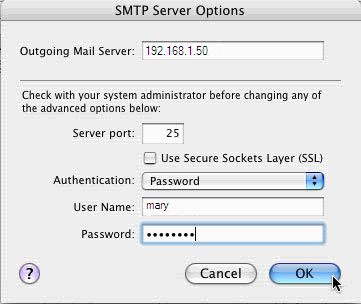
- In the Authentication field select Password.
- In the User Name field enter your user id.
- In the Password field enter your account password.
- Click on the OK button.
How to Change the SMTP Server Mozilla Thunderbird
- Launch Thunderbird
- Click Tools > Accounts Settings
- Scroll all the way down on the left hand panel
- Click on Outgoing Server (SMTP)
- Click Add if you do not have any server, or Edit to modify an existing entry.
- Specify the IP address or host name of the Xeams server in the Server Name field.
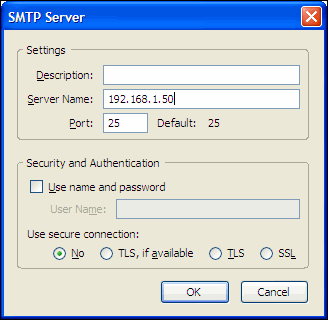
- Click Ok twice.
Add a comment to this document
Do you have a helpful tip related to this document that you'd like to share with other users?
Important: This area is reserved for useful tips. Therefore, do not post questions here. Instead, use our public forums to post questions.
